Carrier Sub Accounts
Sub Accounts provide a convenient method for using ShippingEasy with multiple carrier accounts. Sub Accounts are particularly helpful for fulfillment companies.
For example, a fulfillment company might have 20 customers, each with its own USPS, UPS, FedEx, and/or DHL Express account. Using ShippingEasy, the fulfillment company could set up 20 Sub Accounts, one for each customer. You can manage your customers' postage and orders within a single account.
Each Sub Account contains individual carrier accounts and stores. As orders for a Sub Account's store arrive in ShippingEasy, those orders are associated with their carrier accounts. By automatically associating store orders to carrier accounts, it is easy to guarantee that each shipment uses the correct carrier account. Learn more about Sub Accounts.
All store types are supported in Sub Accounts.
CSV Stores
There is only one Manual Orders store per each ShippingEasy account. The Manual Orders store is always assigned to the Default Sub Account. However, CSV stores are supported for Sub Accounts. Learn more about CSV stores.
ShippingEasy's Sub Account feature is available by request. Contact ShippingEasy's Customer Success team to enable this feature.
There is no limit on the number of Sub Accounts you can add.
Before You Add a Sub Account
The Default Sub Account contains the carrier accounts and stores you created before enabling the Sub Accounts feature.
The name of the Default Sub Account is determined by the name of your ShippingEasy account, followed by the word "(Default)." Your account name was set during account registration and can be viewed by navigating to SETTINGS >> ACCOUNT DETAILS.
Once Sub Accounts are enabled, the Default Sub Account cannot be renamed or archived.
-
Click on SETTINGS >> ACCOUNT SETTINGS >> SUB ACCOUNTS.
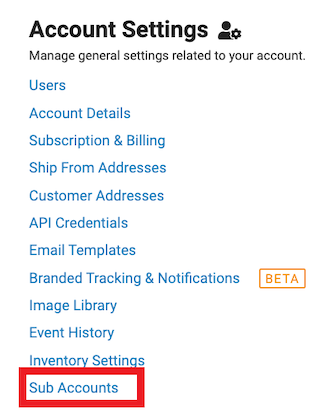
-
Click the +Add button to enter your New Sub Account Name. Then hit Save.
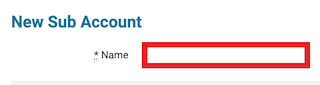
-
Click the One Balance and Carriers link to connect your carriers for your Sub Account.
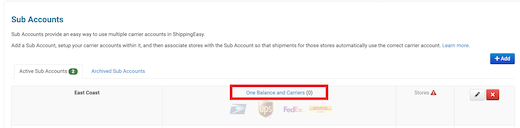
-
Add connected stores to Sub Accounts by clicking on Edit Store Settings, selecting the Sub Account from the drop-down, and then the Update button. You can always update your store's assigned Sub Account before creating a label in these settings.
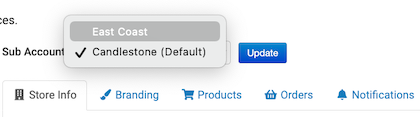
You can always update your store's assigned Sub Account before creating a label in these settings.
You must have an active One Balance account before adding a Sub Account.
Carriers:
-
USPS from ShippingEasy One Balance
-
UPS from ShippingEasy One Balance does not support Sub Accounts.
-
-
UPS
-
FedEx
-
DHL Express
UPS, FedEx, and DHL Express allow you to charge a shipment to a third-party account. Learn more about third-party billing.
Consolidators:
DHL Global Mail, Globegistics, APC, and RR Donnelley is only supported in the Default Sub Account.
Amazon Buy Shipping API Carriers:
The Amazon Buy Shipping API carriers (USPS, UPS, FedEx, and Dynamex) used to create shipments are available in any Sub Account containing an Amazon store with Prime orders.
Comments
Add a Comment
Article is closed for comments.
Tags: